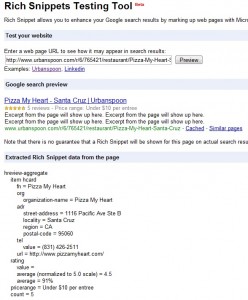As I’ve noticed a fair bit of visitors interested in my post of Windows 7 and Network Controller Deep Sleep Mode problem, I thought I should write a “clean” version of the post (basically the fix for the problem minus my ramblings 🙂 )
The problem starts when the computer goes into sleep/standby mode, a few components of the PC including the network controller (or adapter) are turned off. The issue occurs when the PC wakes up and power to everything is restored. The network controller doesn’t come on and as per Realtek installation message:
The Realtek Network Adapter/Controller was not found.
If Deep Sleep Mode enabled Please Plug the Cable
The best fix is to reset the motherboard and the best way to reset your motherboard is to remove your RAM chips. Leave them out for some time (in my case 30 seconds) and put them back in. And that is all! The motherboard will be reset and the network controller will come out of deep sleep mode!
Note: If this doesn’t work, leave the RAM out for good 10 minutes. Leaving the RAM out longer has worked for some people (see comments below).
Note 2: For laptops, removing the battery for 5-10 minutes has worked for a few.
Note 3: If nothing works, turn off the system and plug in a external hard drive (or a USB thumb drive) and then turn the computer on. Once on the desktop, Windows will try to install the external hardware. This, in some cases, has worked and wakes up the network controller.
Note 4: Some people have reported that “Loading Default Settings” in the BIOS solves the issue as well. You will need to go into the BIOS at start up by pressing the Delete key (can be F2 or some other, please check the message at the start of the screen). Once in BIOS, you can press F10 to “Load Default Settings” (If you don’t see that, look for a button saying that. It is usually around the “Save & Exit” Button). Once loaded, hit “Save & Exit”. This will restart your computer and some people have reported this fixes the issue.
Once you have it working, to make sure the network controller doesn’t go into sleep mode again, try this:
- Open Device Manager by:
- Go to Start
- Click Control Panel
- Choose System and Security
- Click Device Manager (under System)
- Open Network Controller properties by:
- Double-click Network adapters to expand it
- Double-click the Realtek Network Controller
- Turn off Deep Sleep mode by:
- Choose the Power Management tab
- Untick “Allow the computer to turn off this device to save power”
Doing this will make sure the network controller is not put in to sleep mode till someone fixes the issue!
Finally, if something does work you please post the Motherboard/Laptop model and the method that worked to help others!